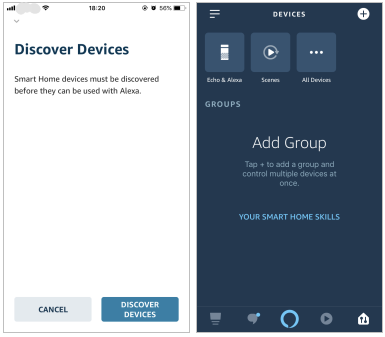Tagged: Alexa, Amazon, Echo, Smart Life, Tuya
-
AuthorPosts
-
YU
KeymasterWhat you need to get started
Before using Echo to control your smart devices, make sure you meet the following conditions.
- Stable Wi-Fi network which could access to Amazon server. (For mainland China users)
- An Echo device, including Echo, Echo Tap, or Echo Dot.
- An Amazon account. (If you don’t have an Amazon account, click here to register)
- Tuya Smart App and a related account.
- Smart devices.
Add devices in Tuya Smart App (Refer to App Instruction)
You can skip this part if you’ve already added some devices to your Tuya Smart account, and in the meantime, the devices’ names are easily recognized.Tuya app instruction see this page.
Set up Amazon Echo and enable Tuya Smart Skill
We suggest using the web for configuration in mainland China since Alexa App is not available here.
Users can configure Echo through the web or Alexa App.
Web configuration link: http://alexa.amazon.com/spa/index.html.
Search “Amazon Alexa” in App Store or Google Play to install the App.
We take App configuration as an example. Configuration through web and App are basically the same。Set up Echo with Alexa app
You can skip this part if your Echo is already set up.
- Make sure your Echo device is energized.
- Make sure Echo is in a Wi-Fi network that can access Amazon services smoothly.
- Open the Alexa App by tapping the App icon on your mobile device.
- Type in your Amazon account and password, then tap “SIGN IN”.
- Tap the hamburger menu on the top left corner, select “Add Device”, Select Amazon Echo in the Set up page.
- Select the type of your Echo, then tap “CONTINUE “.
- Long press the dot button on the top of your Echo device until the orange light shows up, then tap “CONTINUE”. Make your mobile phone connected to the hot spot of Echo, then tap “CONTINUE”.
- Select a Wi-Fi to let Echo have the access to the internet. Type in the Wi-Fi password, then tap “CONNECT”. Echo may take several minutes to connect the network.
- Tap “CONTINUE” when Echo is connected to the network. After an introduction video, tap “NEXT” to finish the setup. At this point, the Echo configuration process ends.
Link Tuya Smart account to Alexa
- Tap “Skills&Games” in the hamburger menu, then search “Tuya Smart”. Select “Tuya Smart” and tap “ENABLE” to enable the Skill.
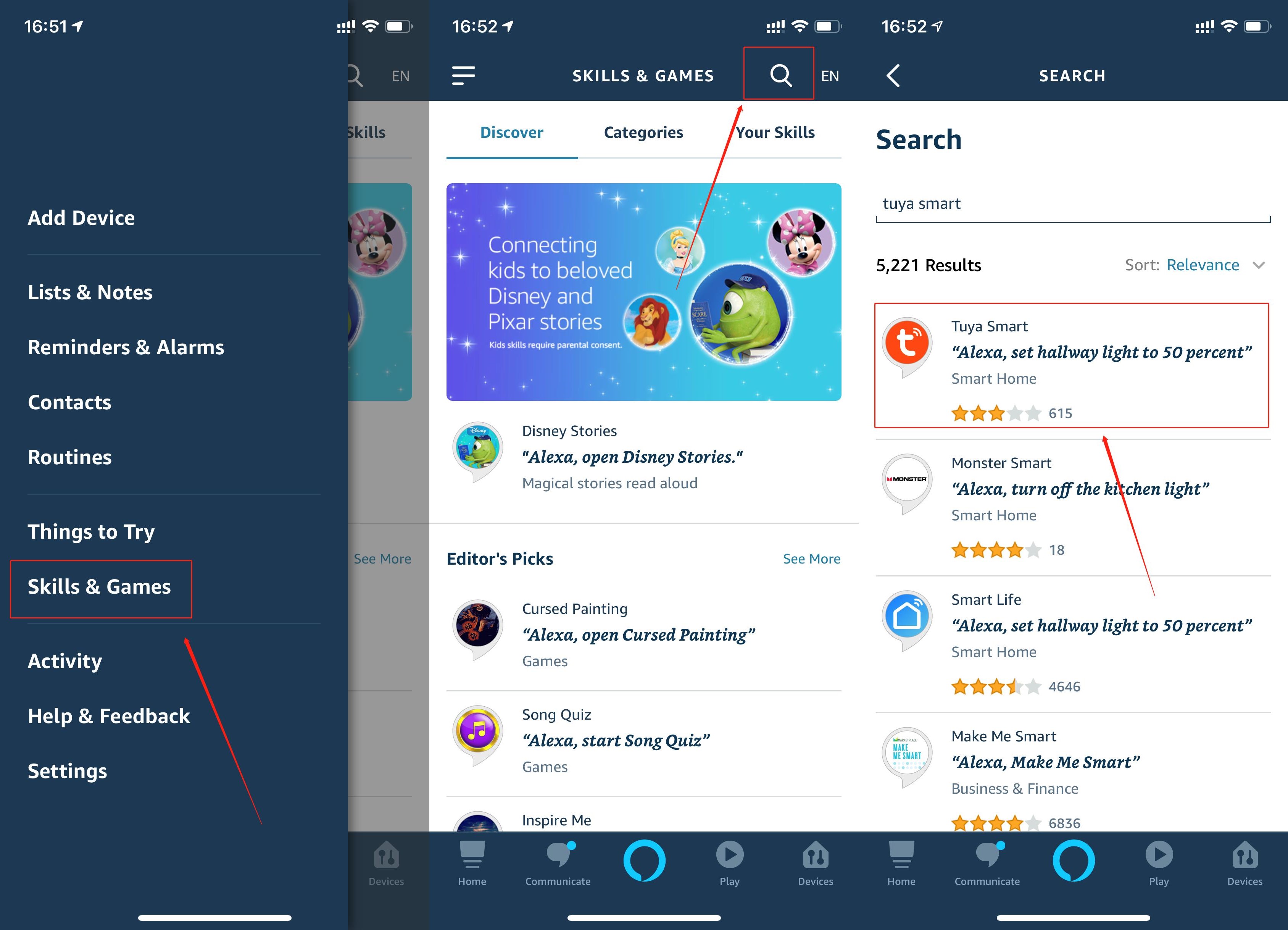
- You will be redirected to the account link page. Type in your Tuya Smart account and password, don’t forget to select the country/region where your account belongs to. Then tap “Link Now” to link your Tuya Smart account. The country/region, the account, and the password must match with the exact content in Step 2.2.
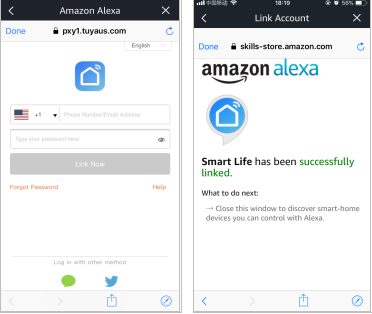
- Link with Verification Code, open Tuya Smart App, click”Me–More Services–Alexa”.

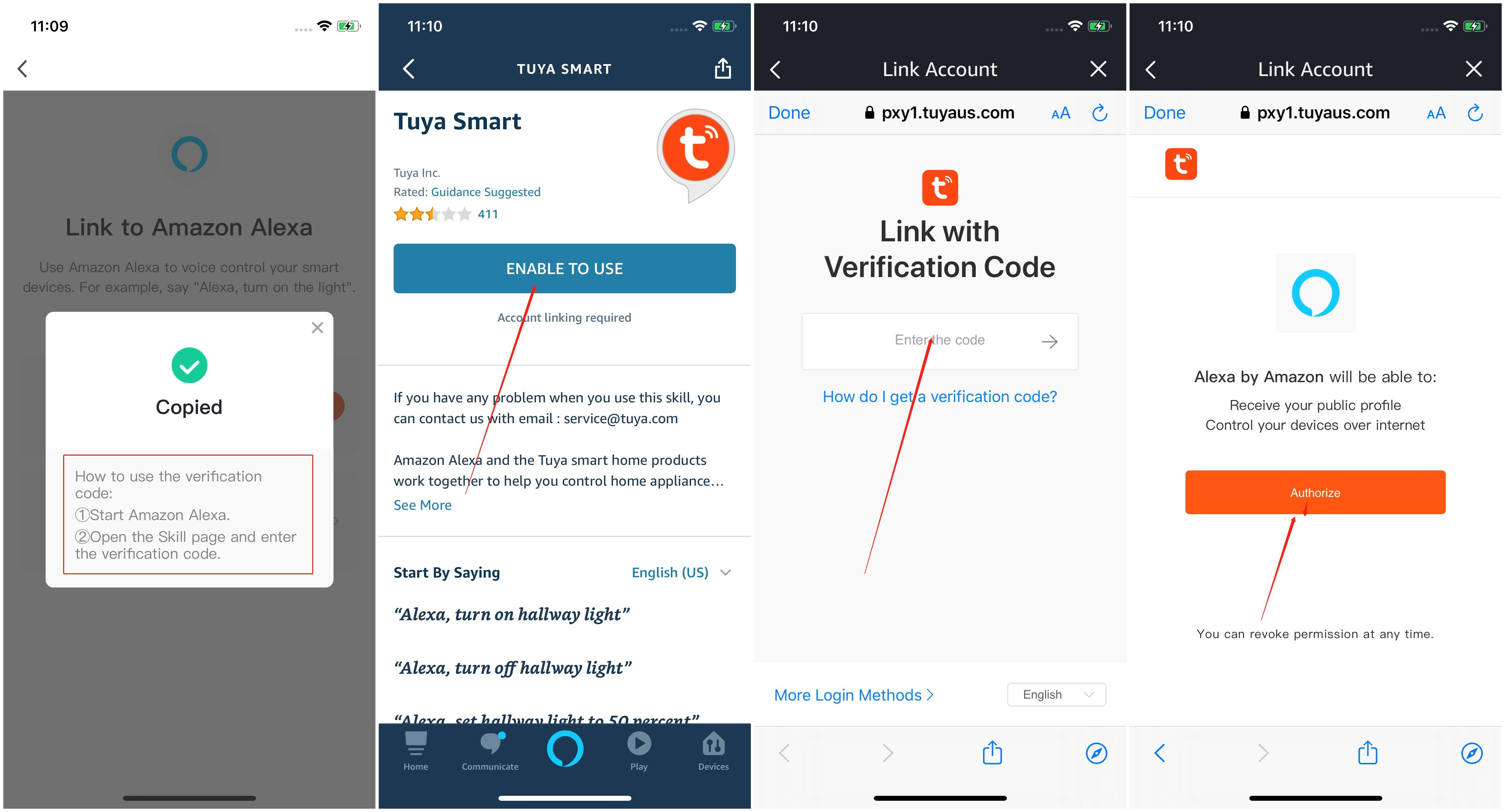
Control your smart devices through Echo
Discover devices
Echo needs to discover your smart devices before it controls them. After the skill binding is successful, the page as figure1 will Appear automatically. Click “DISCOVER DEVICES” to discover the device, or you can say “Alexa, discover devices” to Echo. Echo will discover devices that have already been added to the Tuya Smart App.
You can also tap “DISCOVER DEVICES” to discover the smart devices. Discovered devices will be shown in the list (note: the “DISCOVER DEVICES” function can only discover devices that have been added in the Tuya Smart App, but cannot directly discover and add devices).Note: every time you change the device’s name on Tuya Smart App, Echo must re-discover before you control them.
Control devices by voice commands
Now you can control your smart devices through Echo. You can use the following commands to control your devices (e.g., bedroom light):
- Alexa, turn on/off bedroom light.
- Alexa, set bedroom light to 50 percent.
- Alexa, brighten/dim bedroom light.
- Alexa, set to light to green.
- Alexa, set bedroom light to warm white.
- Alexa, set air conditioner to 24℃.
Notice: The voice commands that the product supported can be viewed in the Tuya IoT platform-Voice Platform-Details.
-
AuthorPosts